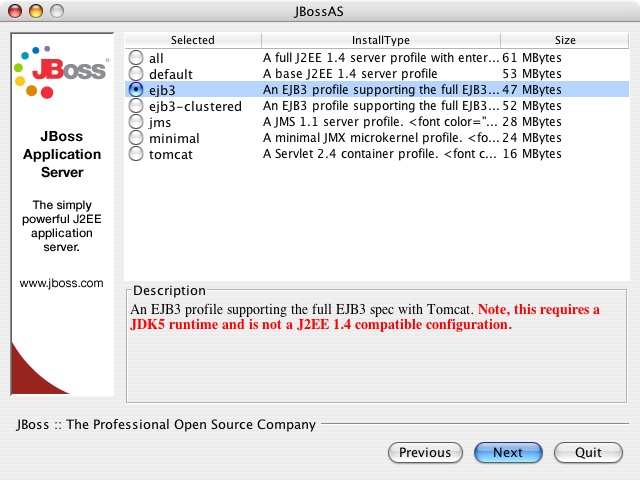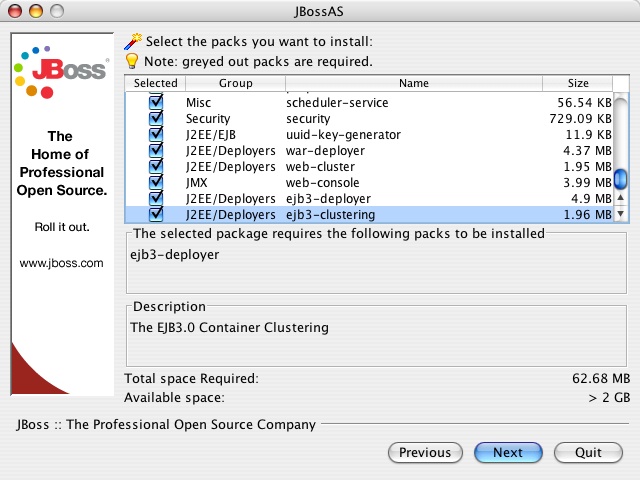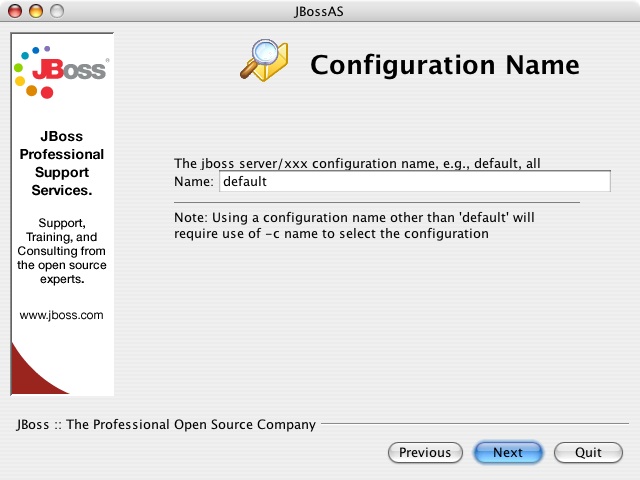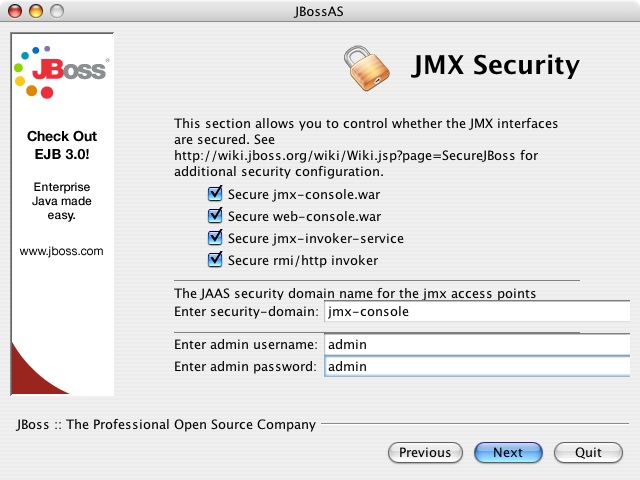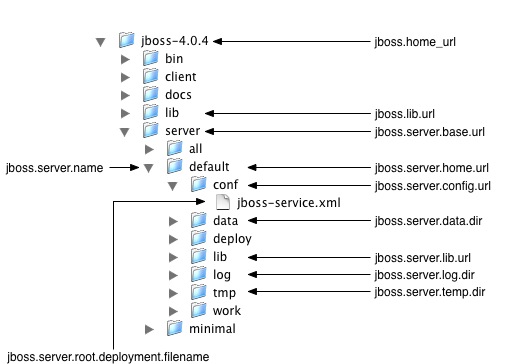JBoss, a free J2EE 1.4 certified application server, is the most widely used open source application server on the market. The highly flexible and easy-to-use server architecture has made JBoss the ideal choice for users just starting out with J2EE, as well as senior architects looking for a customizable middleware platform. The server binary and source code distributions are available from the SourceForge repository. (http://sourceforge.net/projects/jboss). The ready availability of the source code allows you to debug the server, learn its inner workings and create customized versions for your personal or business use.
This chapter will show you how to download and install JBoss 4.0. You will learn about the directory structure and understand what the key services and configuration files are.
Before installing and running the server, you need to check your system to make sure you have a working Java 1.4 or 1.5 installation. Java 1.5 is required to use the new simplified EJB3 technologies. The simplest way to check on your Java environment is to execute the java -version command to ensure that the java executable is in your path and that you are using an appropriate version:
[tmp]$ java -version Java(TM) 2 Runtime Environment, Standard Edition (build 1.5.0_02-56) Java HotSpot(TM) Client VM (build 1.5.0_02-36, mixed mode, sharing)
The most recent release of JBoss is available from the JBoss downloads page, http://www.jboss.org/products/jbossas/downloads. After you have downloaded the version you want to install, use the JDK jar tool (or any other ZIP extraction tool) to extract the jboss-4.0.4.zip archive contents into a location of your choice. It does not matter where on your system you install JBoss. Note, however, that installing JBoss into a directory that has a name that contains spaces causes problems in some situations with Sun-based VMs. This is caused by bugs with file URLs not correctly escaping the spaces in the resulting URL. The jboss-4.0.4.tgz archive is a gzipped tar file that requires a gnutar-compatible tar program that can handle the long pathnames in the archive. The default tar binaries on Solaris and OS X do not currently support the long pathnames.
JBoss also provides a GUI installer that can simplify the installation process. In addition to the basic installation, the installer allows you to select the which services are installed secure the JBoss management applications. Using a custom JBoss install created by the installer can greatly simplify the installation and configuration of JBoss.
The installer can be run directly from a web browser using Java Web Start or can be downloaded as an executable JAR file named jboss-4.0.4-installer.jar. On many operating system, you can run executable JARs by double-clicking them. If your system doesn't support that, you can run the installer directly from the command line:
[tmp]$ java -jar jboss-4.0.4-installer.jar
When you launch the installer, you will be able to select the starting server configuration set, as shown in Figure 1.1, “The JBoss AS installer configuration set selection screen”.
The starting configuration determine which sets of packages are available for installation. The following table describes each of the configuration sets.
Table 1.1. The JBoss AS installer configuration sets
| Name | Description | Notes |
|---|---|---|
| default | A base J2EE 1.4 server profile. | |
| all | A full J2EE 1.4 server profile with enterprise extensions such as clustering and IIOP. | |
| minimal | A minimal JMX microkernel | This is not a J2EE 1.4 compatible configuration. |
| ejb3 | An EJB3 profile supporting the full EJB3 specification with Tomcat | This requires a Java 5 runtime and is not a J2EE 1.4 compatible configuration. |
| ejb3-clustered | An EJB3 profile supporting the full EJB3 specification with Tomcat and clustering. | This requires a Java 5 runtime and is not a J2EE 1.4 compatible configuration. |
| jms | A JMS 1.1 server profile | This is not a J2EE 1.4 compatible configuration. |
| tomcat | A Servlet 2.4 container profile | This is not a J2EE 1.4 compatible configuration. |
After selecting the configuration set, you have the option to further customize the services installed, eliminating unneeded options. When choosing configuration sets, be aware that you can not add packages not in the configuration set. If you you wanted a simple web container (the tomcat configuration) that also had JMS support (the jms configuration), it would be necessary to go to a larger configuration, such as the default configuration, and remove the unwanted packages. Figure 1.2, “The JBoss installer package selection screen” shows the package selection screen.
The following screen (Figure 1.3, “The JBoss installer configuration name screen”) allows for the customization of the server configuration name. Unless you need to create multiple configurations, you should use a configuration name of default. Use of any other configuration requires you to start JBoss with the -c option to specify the configuration JBoss should use.
The installer will then guide you through a few install customization screens. The first screen allows you to enable applications isolation, completely separating the classloading space of all applications. Application isolation can be helpful in some instances, but it comes with the cost of requiring slow pass-by-value semantics for passing data between applications. In most cases, it is preferable to use loader repositories to control the sharing of classes on an application-by-application basis rather than enabling isolation for the entire server.
When installed from the tar/zip archive, all JBoss services are left in a developer-friendly state requiring no authentication to access most JBoss services, including administrative services. The installer gives you a chance to secure those services on the security screen, shown in Figure 1.4, “The JBoss installer security configuration screen”. It is recommended that you click to enable security for all services and change the password from the default admin/admin values.
When you install from the installer, you get a smaller install image that is more tuned for your environment. However, the directory structure will be slightly different than when using the tar/zip archive. The examples in the book need to make use of many different configurations and will assume the complete install. Although use of the installer is recommended for normal JBoss use, you'll need to download the complete image to work through all the examples.
Installing the JBoss distribution creates a jboss-4.0.4 directory that contains server start scripts, JARs, server configuration sets and working directories. You need to know your way around the distribution layout to locate JARs for compiling code, updating configurations, deploying your code, etc. Figure 1.5, “The JBoss AS directroy structure” illustrates the installation directory of the JBoss server.
Throughout this book we refer to the top-level jboss-4.0.4 directory as the JBOSS_DIST directory. In Figure 1.5, “The JBoss AS directroy structure”, the default server configuration file set is shown expanded. It contains a number of subdirectories: conf, data, deploy, lib, log, and tmp. In a clean installation, only the conf, deploy, and lib directories will exist. Several of the locations may be overridden. For these locations, the org.jboss.system.server.ServerConfig interface constant and its corresponding system property string are shown. The names ending in URL correspond to locations that can be specified using a URL to access remote locations, for example, HTTP URLs against a web server. Table 1.2, “The JBoss top-level directory structure” shows the the top-level directories and their function.
Table 1.2. The JBoss top-level directory structure
| Directory | Description |
|---|---|
| bin | All the entry point JARs and start scripts included with the JBoss distribution are located in the bin directory. |
| client | The JARs that are required for clients that run outside of JBoss are located in the client directory. |
| server | The JBoss server configuration sets are located under the server directory. The default server configuration set is the server/default set. JBoss ships with minimal, default and all configuration sets. The subdirectories and key configuration files contained default configuration set are discussed in more detail in Section 1.3, “The Default Server Configuration File Set” |
| lib | The lib directory contains startup JARs used by JBoss. Do not place your own libraries in this directory. |
Table 1.3, “The JBoss server configuration directory structure” shows the the directories inside of the server configuration directory and their function.
Table 1.3. The JBoss server configuration directory structure
| Directory | Description |
|---|---|
| conf | The conf directory contains the jboss-service.xml bootstrap descriptor file for a given server configuration. This defines the core services that are fixed for the lifetime of the server. |
| data | The data directory is available for use by services that want to store content in the file system. |
| deploy | The deploy directory is the default location the hot deployment service looks to for dynamic deployment content. This may be overridden through the URLDeploymentScanner URLs attribute. |
| lib | The lib directory is the default location for static Java libraries that should not be hot deployed. All JARs in this directory are loaded into the shared classpath at startup. |
| log | The log directory is the directory log files are written to. This may be overridden through the conf/log4j.xml configuration file. |
| tmp | The tmp directory is used by JBoss to store temporarily files such as unpacked deployments. |
The contents of the conf and deploy directories will be shown in the following section.
The JBOSS_DIST/server directory contains one or more configuration file sets. The default JBoss configuration file set is located in the JBOSS_DIST/server/default directory. JBoss allows you to add more than one configuration set so a server can easily be run using alternate configurations. Creating a new configuration file set typically starts with copying the default file set into a new directory name and then modifying the configuration files as desired. Figure 1.6, “An expanded view of the default server configuration file set conf and deploy directories” below shows the contents of the default configuration file set.
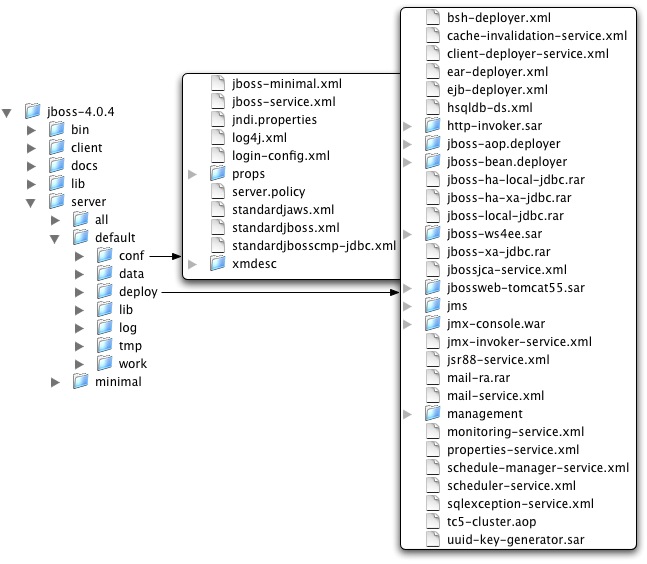
Figure 1.6. An expanded view of the default server configuration file set conf and deploy directories
The files in the conf directory are explained in the following section.
- jboss-minimal.xml
This is a minimalist example of the jboss-service.xml configuration file. It is the jboss-service.xml file used in the minimal configuration file set.
- jboss-service.xml
jboss-service.xml defines the core services configurations. The complete DTD and syntax of this file is described, along with the details on integrating custom services, in Section 2.4.2, “JBoss MBean Services”.
- jndi.properties
The jndi.properties file specifies the JNDI InitialContext properties that are used within the JBoss server when an InitialContext is created using the no-arg constructor.
- log4j.xml
This file configures the Apache log4j framework category priorities and appenders used by the JBoss server code.
- login-config.xml
This file contains sample server side authentication configurations that are applicable when using JAAS based security. See Chapter 8, Security on JBoss for additional details on the JBoss security framework and the format of this file.
- props/*
The props directory contains the users and roles property files for the jmx-console.
- standardjaws.xml
This file provides the default configuration for the legacy EJB 1.1 CMP engine.
- standardjboss.xml
This file provides the default container configurations. Use of this file is covered in Chapter 5, EJBs on JBoss
- standardjbosscmp-jdbc.xml
This file provides a default configuration file for the JBoss CMP engine. See Chapter 11, The CMP Engine for the details of this descriptor.
- xmdesc/*-mbean.xml
The xmdesc directory contains XMBean descriptors for several services configured in the jboss-service.xml file.
The following are the files in the deploy directory and their function.
- bsh-deployer.xml
This file configures the bean shell deployer, which deploys bean shell scripts as JBoss services.
- cache-invalidation-service.xml
This is a service that allows for custom invalidation of the EJB caches via JMS notifications. It is disabled by default.
- client-deployer-service.xml
This is a service that provides support for J2EE application clients. It manages the java:comp/env enterprise naming context for client applications based on the application-client.xml descriptor.
- ear-deployer.xml
The EAR deployer is the service responsible for deploying J2EE EAR files.
- ejb-deployer.xml
The EJB deployer is the service responsible for deploying J2EE EJB JAR files.
- hsqldb-ds.xml
hsqldb-ds.xml configures the Hypersonic 1.7.1 embedded database service configuration file. It sets up the embedded database and related connection factories. The format of JCA datasource files is discussed in Section 7.3, “Configuring JDBC DataSources”.
- http-invoker.sar
http-invoker.sar contains the detached invoker that supports RMI over HTTP. It also contains the proxy bindings for accessing JNDI over HTTP. This will be discussed in Section 2.6.2.5, “The HttpInvoker - RMI/HTTP Transport”.
- jboss-aop.deployer,
This service configure the AspectManagerService and deploys JBoss AOP applications.
- jboss-bean.deployer
jboss-bean.deployer provides the JBoss microcontainer, which deploys POJO services wrapped in .beans files.
- jboss-ha-local-jdbc.rar
jboss-ha-local-jdbc.rar is an experimental version of jboss-local-jdbc.rar that supports datasource failover.
- jboss-ha-xa-jdbc.rar
jboss-ha-xa-jdbc.rar is an experimental version of jboss-xa-jdbc.rar that supports datasource failover.
- jboss-local-jdbc.rar
jboss-local-jdbc.rar is a JCA resource adaptor that implements the JCA ManagedConnectionFactory interface for JDBC drivers that support the DataSource interface but not JCA.
- jboss-xa-jdbc.rar
jboss-xa-jdbc.rar is a JCA resource adaptor that implements the JCA ManagedConnectionFactory interface for JDBC drivers that support the XADataSource interface.
- jbossjca-service.sar
jbossjca-service.sar is the application server implementation of the JCA specification. It provides the connection management facilities for integrating resource adaptors into the JBoss server. The JCA layer is discussed in Chapter 7, Connectors on JBoss.
- jbossweb-tomcat55.sar
The jbossweb-tomcat55.sar directory provides the Tomcat 5.5 servlet engine. The SAR is unpacked rather than deployed as a JAR archive so that the tomcat configuration files can be easily edited. This service is discussed in Chapter 9, Web Applications.
- jbossws14.sar
jbossws14.sar provides J2EE web services support.
- jms/hsqldb-jdbc-state-service.xml
hsqldb-jdbc-state-service.xml provides JMS state management using Hypersonic.
- jms/hsqldb-jdbc2-service.xml
hsqldb-jdbc2-service.xml configures JMS persistence and caching using Hypersonic. It also contains the DestinationManager MBean, which is the core service for the JMS implementation.
- jms/jbossmq-destinations-service.xml
jbossmq-destinations-service.xml configures a number of JMS queues and topics used by the JMS unit tests. Configuration of JMS destinations is discussed in Chapter 6, Messaging on JBoss.
- jms/jbossmq-httpil.sar
jbossmq-httpil.sar provides a JMS invocation layer that allows the use of JMS over HTTP.
- jms/jbossmq-service.xml
The jbossmq-service.xml file configures the core JBossMQ JMS service. JMS services are discussed in Chapter 6, Messaging on JBoss.
- jms/jms-ds.xml
The jms-ds.xml file configures the JBossMQ JMS provider for use with the jms-ra.rar JCA resource adaptor.
- jms/jms-ra.rar
jms-ra.rar is a JCA resource adaptor that implements the JCA ManagedConnectionFactory interface for JMS connection factories.
- jms/jvm-il-service.xml
jvm-il-service.xml configures the in-JVM JMS transport invocation layer.
- jms/uil2-service.xml
uil2-service.xml configures the JMS version 2 unified invocation layer. Its a fast and reliable custom socket based transport that should be used for messaging between JVMs.
- jmx-console.war
The jmx-console.war directory provides the JMX Console. The JMX Console provides a simple web interface for managing the the MBean server. The JMX Console is discussed in Section 2.3.1, “Inspecting the Server - the JMX Console Web Application”
- jmx-invoker-service.sar
jmx-invoker-service.sar is an unpacked MBean service archive that exposes a subset of the JMX MBeanServer interface methods as an RMI interface to enable remote access to the JMX core functionality. This is similar to the legacy jmx-rmi-adaptor.sar, with the difference that the transport is handled by the detached invoker architecture. This service is discussed in Section 2.3.4, “Connecting to JMX Using Any Protocol”.
- jsr-88-service.xml
jsr-88-service.xml provides the JSR 88 remote deployment service.
- mail-ra.rar
mail-ra.rar is a resource adaptor that provides a JavaMail connector.
- mail-service.xml
The mail-service.xml file is an MBean service descriptor that provides JavaMail sessions for use inside the JBoss server.
- management/console-mgr.sar
console-mgr.sar provides the Web Console. It is a web application/applet that provide a richer view of the JMX server management data than the JMX console. You may view the console using the URL http://localhost:8080/web-console/.
- monitoring-service.xml
The monitoring-service.xml file configures alert monitors like the console listener and email listener used by JMX notifications.
- properties-service.xml
The properties-service.xml file is an MBean service descriptor that allows for customization of the JavaBeans PropertyEditors as well as the definition of system properties. This is discussed further in ???.
- scheduler-service.xml, schedule-manager-service.xml
The scheduler-service.xml and schedule-manager-service.xml files are MBean service descriptors that provide a scheduling type of service. This is discussed further in ???.
- sqlexception-service.xml
The sqlexception-service.xml file is an MBean service descriptor for the handling of vendor specific SQLExceptions. Its usage is discussed in Section 11.11, “Entity Commands and Primary Key Generation”.
- uuid-key-generator.sar
The uuid-key-generator.sar service provides a UUID-based key generation facility.
The all configuration contains several addition services.
- cluster-service.xml
This service configures clustering communication for most clustered services in JBoss.
- deploy-hasingleton-service.xml
This provides the HA singleton service, allowing JBoss to manage services that must be active on only one node of a cluster.
- deploy.last/farm-service.xml
farm-service.xml provides the farm service, which allows for cluster-wide deployment and undeployment of services.
- httpha-invoker.sar
This service provides HTTP tunneling support for clustered environments.
- iiop-service.xml
This provides IIOP invocation support.
- juddi-service.sar
This service provides UDDI lookup services.
- snmp-adaptor.sar
This is a JMX to SNMP adaptor. It allows for the mapping of JMX notifications onto SNMP traps.
- tc5-cluster.sar
Provides AOP support for field-level HTTP session replication.
When installing EJB3 support, several additional EJB3 services are made available.
- ejb3-interceptors-aop.xml
This service provides the AOP interceptor stack configurations for EJB3 bean types.
- ejb3.deployer
This service deploys EJB3 applications into JBoss.
- jboss-aop-jdk50.deployer
This is a Java 5 version of the AOP deployer. The AOP deployer configures the AspectManagerService and deploys JBoss AOP applications.
- jbossws.sar
This services provides Java EE 5 web services support.
Finally, in the EJB3 all configuration adds two additional services to su
- ejb3-clustered-sfsbcache-service.xml
This services provides replication and failover for EJB3 stateful session beans.
- ejb3-entity-cache-service.xml
This services provides a clustered cache for EJB3 entity beans.
After you have installed the JBoss distribution, it is wise to perform a simple startup test to validate that there are no major problems with your Java VM/operating system combination. To test your installation, move to the bin directory and execute the run.bat or run.sh script, as appropriate for your operating system. Your output should look like the following and contain no error or exception messages:
[bin]$ sh run.sh
=========================================================================
JBoss Bootstrap Environment
JBOSS_HOME: /tmp/jboss-4.0.3
JAVA: /System/Library/Frameworks/JavaVM.framework/Home//bin/java
JAVA_OPTS: -server -Xms128m -Xmx128m -Dprogram.name=run.sh
CLASSPATH: /tmp/jboss-4.0.3/bin/run.jar:/System/Library/Frameworks/JavaVM.framework/Home
/lib/tools.jar
=========================================================================
15:19:42,557 INFO [Server] Starting JBoss (MX MicroKernel)...
15:19:42,564 INFO [Server] Release ID: JBoss 4.0.3RC2 (build: CVSTag=Branch_4_0
date=200508131954)
15:19:42,570 INFO [Server] Home URL: file:/private/tmp/jboss-4.0.3/
15:19:42,573 INFO [Server] Library URL: file:/private/tmp/jboss-4.0.3/lib/
15:19:42,604 INFO [Server] Patch URL: null
15:19:42,608 INFO [Server] Server Name: default
15:19:42,627 INFO [Server] Server Home Dir: /private/tmp/jboss-4.0.3/server/default
15:19:42,629 INFO [Server] Server Home URL: file:/private/tmp/jboss-4.0.3/server/default/
15:19:42,634 INFO [Server] Server Data Dir: /private/tmp/jboss-4.0.3/server/default/data
15:19:42,636 INFO [Server] Server Temp Dir: /private/tmp/jboss-4.0.3/server/default/tmp
15:19:42,638 INFO [Server] Server Config URL:
file:/private/tmp/jboss-4.0.3/server/default/conf/
15:19:42,640 INFO [Server] Server Library URL:
file:/private/tmp/jboss-4.0.3/server/default/lib/
15:19:42,642 INFO [Server] Root Deployment Filename: jboss-service.xml
15:19:42,657 INFO [Server] Starting General Purpose Architecture (GPA)...
15:19:43,960 INFO [ServerInfo] Java version: 1.4.2_05,Apple Computer, Inc.
15:19:43,963 INFO [ServerInfo] Java VM: Java HotSpot(TM) Client VM 1.4.2-38,"Apple
Computer, Inc."
15:19:43,970 INFO [ServerInfo] OS-System: Mac OS X 10.3.8,ppc
15:19:45,243 INFO [Server] Core system initialized
...
15:20:42,584 INFO [Server] JBoss (MX MicroKernel) [4.0.3RC2 (build: CVSTag=Branch_4_0
date=200508131954)] Started in 58s:659msIf your output is similar to this (accounting for installation directory differences), you are now be ready to use JBoss.
Using run.sh without any arguments starts the server using the default server configuration file set. To start with an alternate configuration file set, you pass in the name of the directory under JBOSS_DIST/server that you want to use as the value to the -c command line option. For example, to start with the minimal configuration file set you would specify:
[bin]$ ./run.sh -c minimal ... 15:02:02,939 INFO [Server] JBoss (MX MicroKernel) [4.0.3RC2 (build: CVSTag=Branch_4_0 date=200508311658)] Started in 6s:809ms
The run script supports the following options:
usage: run.sh [options]
-h, --help Show this help message
-V, --version Show version information
-- Stop processing options
-D<name>[=<value>] Set a system property
-d, --bootdir=<dir> Set the boot patch directory; Must be absolute or url
-p, --patchdir=<dir> Set the patch directory; Must be absolute or url
-n, --netboot=<url> Boot from net with the given url as base
-c, --configuration=<name> Set the server configuration name
-B, --bootlib=<filename> Add an extra library to the front bootclasspath
-L, --library=<filename> Add an extra library to the loaders classpath
-C, --classpath=<url> Add an extra url to the loaders classpath
-P, --properties=<url> Load system properties from the given url
-b, --host=<host or ip> Bind address for all JBoss services
-g, --partition=<name> HA Partition name (default=DefaultDomain)
-u, --udp=<ip> UDP multicast address
-l, --log=<log4j|jdk> Specify the logger plugin typeTo shutdown the server, you simply issue a Ctrl-C sequence in the console in which JBoss was started. Alternatively, you can use the shutdown.sh command.
[bin]$ ./shutdown.sh -S
The shutdown script supports the following options:
A JMX client to shutdown (exit or halt) a remote JBoss server.
usage: shutdown [options] <operation>
options:
-h, --help Show this help message (default)
-D<name>[=<value>] Set a system property
-- Stop processing options
-s, --server=<url> Specify the JNDI URL of the remote server
-n, --serverName=<url> Specify the JMX name of the ServerImpl
-a, --adapter=<name> Specify JNDI name of the MBeanServerConnection to use
-u, --user=<name> Specify the username for authentication
-p, --password=<name> Specify the password for authentication
operations:
-S, --shutdown Shutdown the server
-e, --exit=<code> Force the VM to exit with a status code
-H, --halt=<code> Force the VM to halt with a status codeUse of the shutdown command requires a server configuration that contains jmx-invoker-service.xml service, so the shutdown command cannot be used with the minimal configuration.